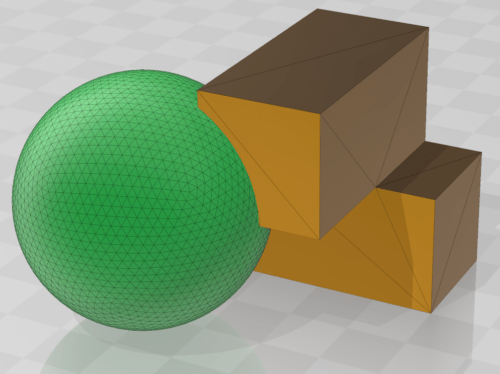If you search for 3D models in databases, you will usually find them for download in STL format. This is currently the most common file format for sharing 3D models.
When modelling in a CAD software, the model is first saved in the software’s own file format. Since this file format is only understood by that particular software, it is not suitable for exchange with a large circle of people. This is where the STL format comes into play. For ease of understanding, think of it as creating a document in Microsoft Word, saving it for your own use in .docx format, but then exporting it to PDF format to share with other people. This has the advantage that the document always looks the same on any computer, smartphone or tablet with different operating systems and software, which is essential for printing.
An STL file can be viewed on a computer without having installed the software with which the object was originally designed. During export, the surface of the model is broken down into triangles. The more complex and detailed the structure is, the more triangles are used to represent the model.
In this example, each side surface of a cuboid needs only two to three triangles to describe its position exactly, while the surface of a sphere requires many more triangles.
In the STL file only the geometry of the model is described, there is no information about the texture, the colour or the material. For the single-colour printout with a 3D printer, the STL format provides all the necessary information.
When exporting the STL file from the 3D software, it is important to ensure that the individual elements of the model are also saved as separate STL files. Only in this way can they be loaded individually into the slicer and be assigned with print parameters.
It is important to know that not every 3D software can successfully import STL files. If a 3D model is to be sent for further processing, it is better to transfer it in the specific format of the software.
Other file formats for 3D printing
STL is currently the most widely used format, but there are other formats for 3D models.
OBJ
An OBJ file is often used when information about colours, textures and materials needs to be encoded. The OBJ format is an open format and is often used today as an exchange format because many 3D programs can read and write it. For our purpose, the OBJ format will only become interesting when we can print 3D models in full colour.
PLY
The Polygon File Format is a format designed for use with 3D scanners.
3D models are simply described as lists and polygons. Here, for example, colour, transparency or information about textures can also be stored. For us, the PLY format becomes relevant when it comes to saving 3D scanned objects.
Important new format: 3MF
The 3D Manufacturing Format (3MF) is a 3D printing format that allows design applications to send full-fidelity 3D models to a mix of other applications, platforms, services and printers.
There exists a big difference compared to a STL file, which describes a raw, unstructured, triangulated surface. It contains no scale, colour or material information. There is no validation, it is just a collection of triangles so you are not prevented from accidentally creating holes, inverted normals or self-intersecting models. All this information can be stored with a .3MF file because it is a container.
Likewise, it is noteworthy that the slicer settings are saved in a 3MF file when the file is exported via the slicer. This makes it much easier to share.
A Detailed article can be found here.
Sharing models in the database
When uploading models to the database, at least two files should always be uploaded:
- the STL file for direct printing of the model
- the model in the respective format of the software used, such as .skp; .blend; .dwg; .scad; .maya, etc.
If the model contains braille, it makes sense to upload the model without braille in both file formats mentioned above. This could be within one file in the case of .3mf.
Example
Let’s assume we have a map with braille, which was developed by a German designer in Sketchup. Ideally, the following files should be uploaded:
- STL file with 8-dot braille in German
- sketchup file with 8-dot braille in German
- blank STL file without braille
- blank sketchup file without braille