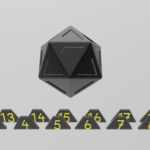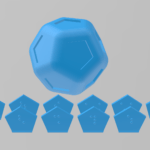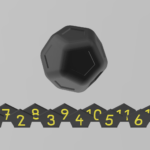This model was designed and tested as part of the 3D4VIP project.
This model can be used to teach cross-multiplication to students. You can use the box and the blocks to calculate ratios like 4 numbers in a table. Coloured cubes are preferred when using the tool with learners with low vision.
How it works:
Please note that the braille isn’t standard braille size, but bigger. This has been tested with students and they find it working well this way. The blocks say a,b,c,d in Braille, but they function as 1,2,3,4. We noticed that once you inform the learner of this, they understand that.
The basic idea is that
(Block 1/Block 2) = (Block 3/Block 4) this is the principle of cross-multiplication
There are two situations in which you can use the blocks:
- non sighted learners don’t have to sketch or draw the tables anymore. This saves a lot of time. In most Maths books in the Netherlands, sketching or drawing is used.
- by acknowledging numbers to the blocks, visually impaired learners can remember the numbers easier/better. It acts like a mnemonic.
Example:
A sweater costs €110. you get a 15% discount. What is the new cost of the sweater?
block 1 = €110
Block 2 = 100%
block 3 = ?
block 4 = 85%
Now you take block 3 out of the box. There is one ‘diagonal couple’ left in the box, which means these are the ones you need to multiply. You divide by the block that doesn’t have a diagonal couple.
The sum then becomes: 110*85/100
The sweater costs: €93,5