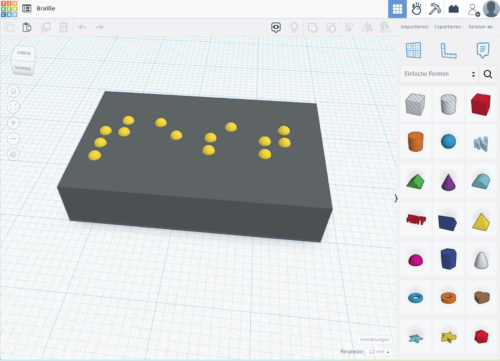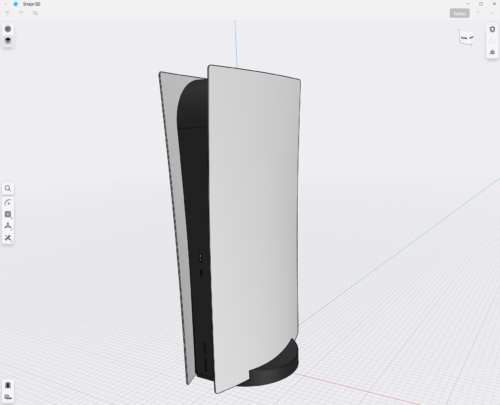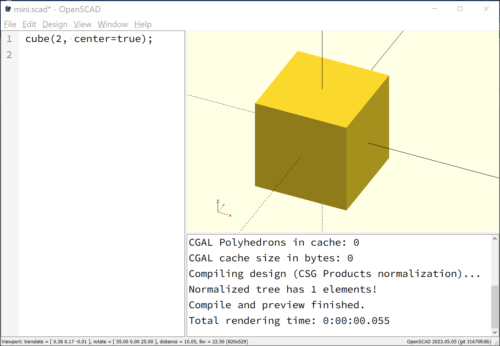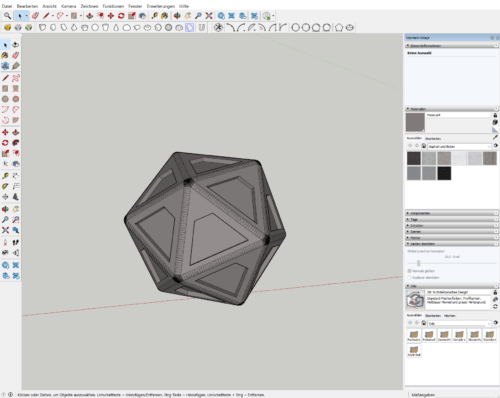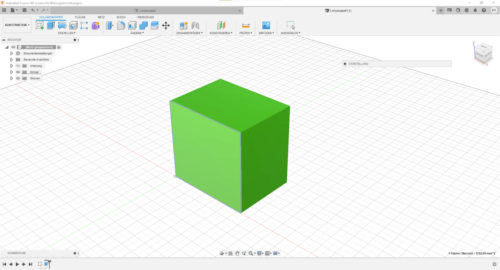This article is aimed at beginners in the field of 3D modelling who have little or no previous knowledge of software.
After buying a 3D printer, it is only necessary to learn how to use the printer itself and a slicer. Ready-to-use models in STL or 3MF format can be downloaded from platforms such as www.tactiles.eu. Although more and more models are available for teaching blind pupils, you will soon want to design your own models. The advantages of 3D printing are not only the automated production of teaching aids (compared to the production of media by classic manual labour), but above all the ability to quickly realise one’s own ideas (“rapid prototyping”).
Beginners will therefore quickly come to the point of asking themselves which 3D software they would like to start using to design their own models. The market of free, inexpensive and cost-intensive programmes and apps is constantly growing and it is becoming increasingly difficult to keep an overview and make the right decision.
This article deals with some common programmes and is intended to help the motivated beginner decide which programme to use. This article also includes my own experiences from the perspective of a PC-affine teacher for the blind.
Different perspectives on the choice of software
The question of which software to use to design your own models for teaching can be approached from different angles. The result can be completely different depending on the perspective. Therefore, it makes sense to take the different perspectives and, in a second step, to commit to a software by prioritising the different perspectives.
Perspective 1: Device
Before thinking about the choice of software, it is important to be clear about which device is to be used for modelling. There are programmes available both as a version for a Windows PC/Mac ( in future as only the term PC will be used for both computer systems) and for tablets. However, the two versions are often not on an equal level. The fact that you can create 3D designs using a tablet is a relatively new development. However, numerous CAD programmes have been around for many years and have therefore always been conceived and developed from a PC perspective. Software such as Sketchup is available in the classic PC version, i.e. now also as a version for the tablet – but this is not equal to the PC version in many respects and is only a cut-down emergency solution. Other programmes such as Blender are currently only available as PC versions.
Therefore, at first it seems as if the PC should be the tool of choice. Until recently, this statement would definitely not have been wrong. However, more and more apps for 3D modelling are entering the market that are ideal for use with a tablet. It seems as if the choice of end device is becoming increasingly open. It is conceivable that in future manufacturers could provide a corresponding software version for PC and tablet that no longer differs dramatically in its range of functions.
What are the advantages of the PC?
- More choice of programmes
- very professional software available (Attention: rather not suitable for beginners)
- more instructions and screencasts available for these programmes
What are the advantages of a tablet?
- more intuitive way of modelling
- portability of the end device
Classification of the software
- Tablet: Shapr3D
- Windows PC: OpenSCAD, Blender, Sketchup, Fusion 360, Shapr3D
- MacOS: Sketchup, Fusion 360, Shapr3D
- Browser: Tinkercad
Perspective 2: Time capacity
Since the various programmes are aimed at users with different levels of experience and differ greatly in their potential, they require different amounts of time for learning. Basically, it can be said that a certain amount of time has to be invested in each software before it can be used effectively. Extensive competencies cannot be acquired in a few hours, even with the easiest-to-use software. In all cases, a high degree of motivation and regular engagement with the software is required. Working through tutorials and courses on the internet is very helpful.
Although this article only discusses programmes that can potentially be learned by teachers, they differ enormously in the amount of time they require. This assessment is subjective and varies from person to person. With higher PC competencies and prior knowledge, familiarisation can certainly be quicker than predicted by the author.
The time required for familiarisation and the associated acquisition of skills is rated by the author on a scale of 1-4. 1 stands for progress that can be made very quickly in comparison, while 4 requires an enormous amount of time due to the complexity.
Classification of the software:
- Tinkercad
- Sketchup
- Fusion 360, OpenSCAD, Shapr3D
- Blender
Perspective 3: Intended use
As described above, the programmes require different amounts of time to learn. This is due to the fact that the interfaces and tools are of varying complexity. The reason for this is the different ways in which the programmes can be used. There are programmes that can be used by students at a basic level even in class and programmes that, despite the discussion in this article, are aimed more at professionals.
The problem is that not every programme can be used to construct every 3D model. This is because each CAD software has its own purpose. Basically, the 3D models to be constructed can be divided into two large categories:
1. mechanical, mathematical construction
Models in this category are defined by a clear geometry and have corners and edges – of course also in rounded form. Examples of this can be found in our database, as most models can be assigned to the mechanical, mathematical construction. Practically all solids for the calculation of distances, angles, volume or surface can be assigned to this first category. Examples can be found in the mathematics category of our database.
2. plastic, organic modelling
Models of plastic, organic modelling differ fundamentally from the models of category 1. With the methods of classical model making, these could no longer be made from cardboard, sticks, blocks, etc., but would require modelling compounds or clay. Such models are much more difficult and time-consuming for beginners to design. Two examples of this:
Classification of the software
- Mechanical, mathematical design: Tinkercad, Sketchup, Fusion 360, OpenSCAD, Shapr3D
- Plastic, organic modelling: Blender, Fusion 360 (in parts)
Perspective 4: User interface
In principle, the user interface of almost all programmes is graphically structured. Various tools are available and the 3D object is modelled directly using the mouse and keyboard. The alternative to this is programming the model using text, which is also accessible to blind people.
Classification of the software
- Graphical user interface: Tinkercad, Sketchup, Fusion 360, Blender, Shapr3D
- Programming interface: OpenSCAD
Presentation and classification of various programmes
The following heavyweights are briefly introduced and classified in terms of their suitability for beginners in the field of 3D modelling:
- Tinkercad (browser)
- Sketchup (PC)
- Fusion 360 (PC)
- Blender (PC)
- OpenSCAD (PC)
- Shapr3D (tablet/PC)
Tinkercad (Browser)
Tinkercad is for free and can be used in the browser on almost any device. It is intended for absolute beginners in the field of 3D design. The range of functions of Tinkercad is comparatively small, which is both an advantage and a disadvantage. If there are only a few functions, then the software is correspondingly easy to use. Actually, one has discovered all functions in a short time and can use it intuitively. The disadvantage in this small range of functions is that many actually simple functions have to be reached by complicated detours. Every model in Tinkercad is created by intersecting basic bodies. These can be added or subtracted from each other. Once this principle is understood, almost any problem can be solved and any desired mechanical, mathematical model can be created. Models can be exported as STL files and prepared for printing. Sharing Tinkercad files is not possible in the classical way, but a link can be shared with other users. Tinkercad cannot be extended with plug-ins or similar, so that Braille, for example, can only be created point by point, as you can read here.
Example of a model created with Tinkercad: Game Spinner
Shapr3D
The cloud-based software Shapr3D is based on the same modelling engine as the professional modelling software SolidWorks. Unlike many other CAD programmes, there is a very intuitive app for the tablet. Designs on the tablet can be exported to desktop software at any time, where they can be edited in even greater detail.
Shapr3D is also aimed at professional engineers and industrial designers, which means that the interface and operating concept may raise some questions at the beginning for absolute beginners. Due to the semi-professional approach, Shapr3D leaves many options open for future projects. Recently there has been a major update of the visualisation functions, including new material, lighting and environment options.
Especially gratifying for our context is that students and educational institutions can use the software free of charge in the Pro version. The licence is granted for one year at a time, but can also be extended.
Example of a model created with Shapr3D: Hexasphericon
Blender
Blender is a very popular open-source programme that is available for free for the Windows operating system and MacOS. It is the only programme in this list that allows modelling and texturing of 3D mesh models and thus enables the creation of plastic, organic models.
Blender is even used in the professional sector for the creation of video games and 3D animations. Blender is therefore not a pure CAD software, then the programme can be used for modelling, texturing, animation, image synthesis as well as video and image editing.
With the available physics and particle effects, for example, pattering rain, blowing hair, smoke or fire can be realistically reproduced. Modelled 3D objects can be brought to life with joints.
Beginners have a very hard time with Blender, as basic knowledge of 3D modelling is actually a prerequisite. Blender is rather to be understood as a free alternative to commercial programmes such as Autodesk Maya or Cinema 4D.
Example of a model created with Blender: Bee
OpenSCAD
OpenSCAD is a free CAD software that generates 3D models from scripts. OpenSCAD uses a different approach than the other programmes in this list. The 3D modelling here is not done graphically. It is a script-based modelling software based on its own programming language. OpenSCAD is available for Windows and MacOS.
The software is particularly suitable for simple shapes that are already parametrically defined. OpenSCAD is based entirely on the description language and is therefore widely used by programmers.
Similar to Tinkercad, the model is composed of various two- and three-dimensional basic shapes. Here, various mathematical operators, modifiers, transformations, variables and loops make it possible to generate models of almost any complexity.
On the left side of the user interface, the script is typed in, while on the right side the result is rendered at the touch of a button.
OpenSCAD is particularly suitable for experienced users who are already familiar with programming. It is one of the few programmes that can also be used by blind people, as text input is largely barrier-free.
Example of a model created with OpenSCAD: Medieval Town
Sketchup
Sketchup, as a former Google software, makes it possible to create vector objects in an intuitive way with simple tools such as pencil, line, circle or arc and from shapes such as rectangle, circle or polygon in the drawing space. Unlike many other programmes, the pen tool can be used to draw in all dimensions, which means that a house, for example, can be constructed using the pen tool alone. Originally, Sketchup was mainly used for modelling buildings in Google Earth.
In contrast to CAD programmes that can only be used by professionals, Sketchup is intended especially for beginners. The operating concept is quickly understood and the learning curve is correspondingly steep.
Unfortunately, the use of Sketchup also has some disadvantages. For one thing, the free version Sketchup Make no longer exists, but has been replaced by the browser-based software Sketchup Free. Unfortunately, just like the tablet version, this is not particularly powerful and cannot be extended with plug-ins. If you want to insert Braille by font, this is only possible with the paid version of Sketchup under Windows and MacOS. For pupils, students, teachers and educational institutions, the Sketchup per licence can be purchased for 60.69 € per year.
On the other hand, despite years of further development of the software, bugs unfortunately still exist in the software. Even when using the software correctly, a 3D model can have errors that are incomprehensible to beginners. As an experienced user, you can see these coming and recognise what has gone wrong. That still doesn’t make it any less annoying.
Despite these two disadvantages, Sketchup enables similar great “aha moments” as Tinkercad. Beginners are often able to implement their own ideas with Sketchup after only a short period of training in the software.
Example of a model created with Sketchup: 10 Sided Dice
Fusion 360
Autodesk Fusion 360 is a 3D CAD/CAM software that covers the entire design and development process, even in a professional context. Designers can collaborate on projects, share 3D data, render designs, create and edit animations. It is possible to manage one’s designs on the smartphone and view through the integrated 3D printing utility, designs can be printed quickly.
Fusion 360 is available for Windows and MacOS. Pupils, students and teachers can use the software, which costs around €500, free of charge for one year and extend this access.
For the beginner, the basic functions are relatively easy to learn compared to other professional CAD programmes. Autodesk itself and a number of other companies and platforms offer professional tutorials for learning the software.
Example of a model created with Sketchup: Animal Cell